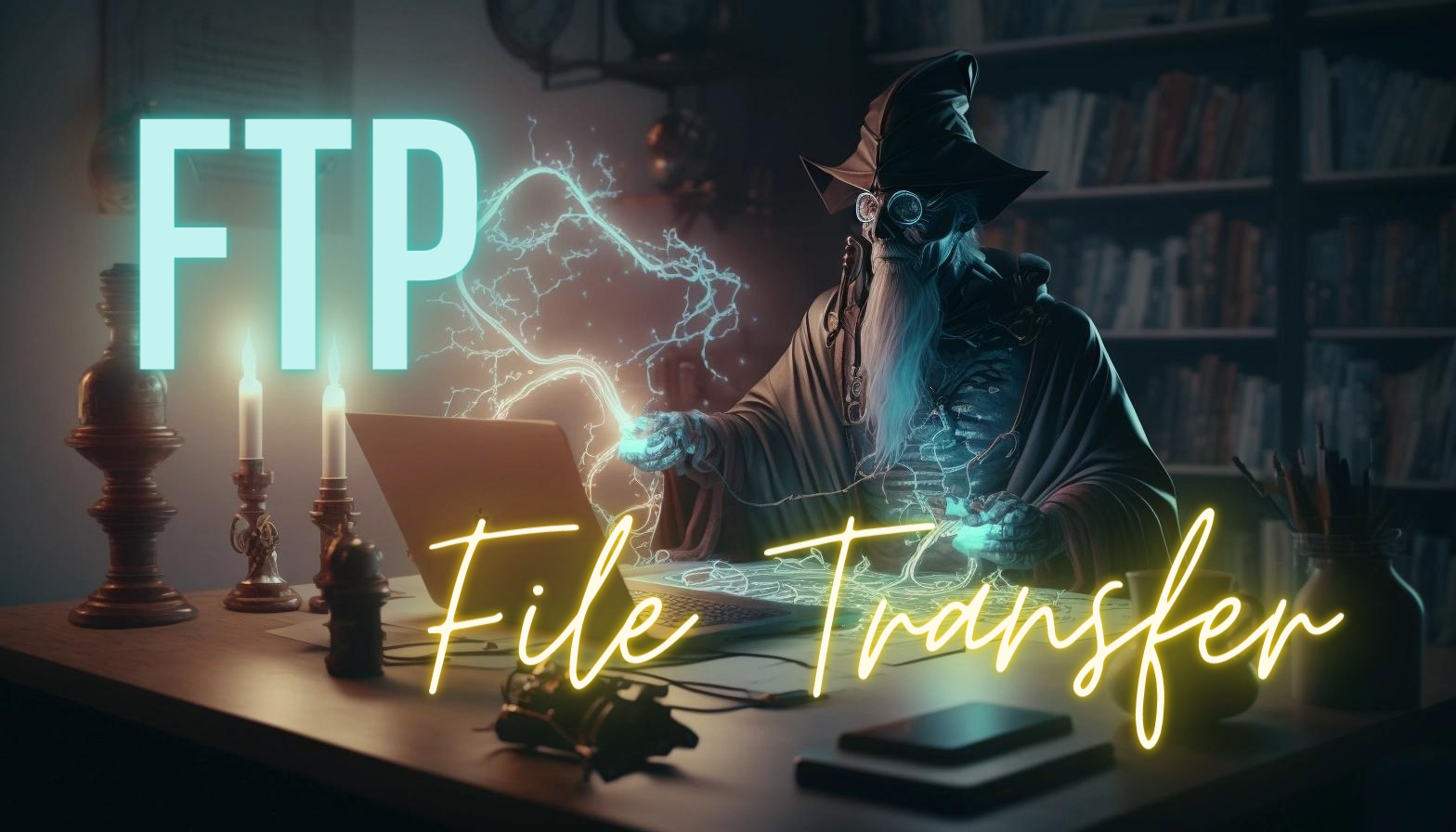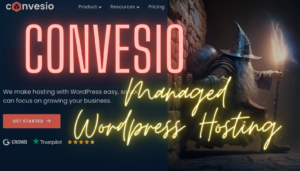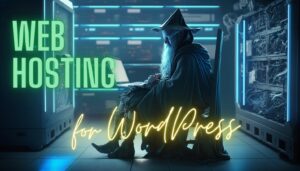Actually, “FTP File Transfer” is a repetition because the “FT” means “File Transfer”.
Indeed, FTP stands for File Transfer Protocol which is a standard protocol used for transferring files between computers over the internet. FTP has been around since the early days of the internet and remains a popular method for transferring large files quickly and efficiently.
In today’s digital world, FTP is still widely used by businesses, web developers, and other professionals who need to transfer files over the internet. While there are many other file transfer methods available, FTP remains a reliable and cost-effective way to transfer files.
In this article, we will provide an overview of how FTP works, how to set up an FTP server on Windows, how to transfer files using FTP, and how FTP is used in web hosting and website building platforms. We will also cover common issues encountered during FTP file transfer and provide tips for troubleshooting FTP issues. By the end of this article, you will have a solid understanding of how FTP works and how to use it effectively for file transfer.
How FTP works
FTP is based on a client-server architecture, where a client computer communicates with an FTP server to transfer files. FTP uses two communication channels to transfer files: a command channel and a data channel.
The command channel is used to send commands from the client to the server, such as authentication and file transfer commands. The data channel is used to transfer the actual data between the client and server.
FTP operates on two well-known ports, port 20 and port 21. Port 21 is used for sending commands between the client and the server, while port 20 is used for sending data between the client and server. However, these ports can be changed to other ports as needed.
Overall, FTP provides a reliable and efficient way to transfer files between computers over the internet. In the next section, we will discuss how to set up an FTP server on Windows.
Setting up FTP on Windows
Setting up an FTP server on a Windows machine is relatively easy and can be done using built-in tools. Here are the basic steps for setting up an FTP server on Windows:
- Open Control Panel and go to Programs and Features.
- Click on Turn Windows features on or off.
- Expand Internet Information Services and then FTP Server.
- Check the FTP Server box and click OK.
Once you have installed the FTP server, you can configure the server settings by going to the Internet Information Services (IIS) Manager. In the IIS Manager, you can set up FTP user accounts, set up directory and file permissions, and configure other server settings as needed.
There are also many third-party FTP server software packages available for Windows, such as FileZilla Server and Cerberus FTP Server.
These packages offer additional features and functionality beyond the built-in Windows FTP server.
In the next section, we will cover how to transfer files using FTP.
Transferring files using FTP
To transfer files using FTP, you will need an FTP client program installed on your computer. There are many FTP client programs available, both free and paid, such as FileZilla, WinSCP, and Cyberduck.
Here are the basic steps for transferring files using FTP:
- Connect to the FTP server using the client program.
- Enter your FTP username and password.
- Navigate to the directory on the server where you want to transfer files.
- Select the files you want to transfer and drag them to the appropriate directory on the server.
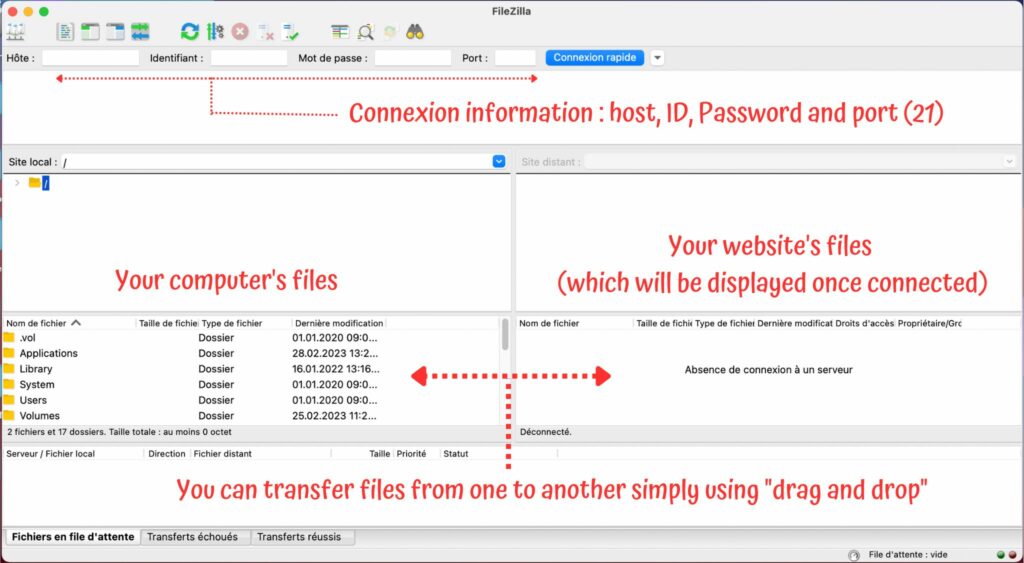
Most FTP client programs also allow you to resume interrupted transfers, monitor transfer progress, and perform other file transfer-related tasks.
In the next section, we will discuss how FTP is used in web hosting and website building platforms.
FTP file transfer in web hosting and website building platforms
FTP file transfer is a crucial component in web hosting and website building platforms. Many hosting providers offer FTP access to their servers to allow customers to upload and manage their website files.
Website building platforms such as Wix or Shopify also offer FTP access to their servers. FTP access allows users to upload custom code and files to their websites, giving them more control over the look and functionality of their sites.
In addition, many WordPress themes are available for purchase on marketplaces such as ThemeForest. These themes often come with built-in FTP access, allowing users to easily upload and manage their theme files on their WordPress sites.
FTP troubleshooting and common issues
FTP can sometimes encounter errors and issues that can prevent successful file transfers. Here are some common FTP errors and their solutions:
- Connection errors: These errors occur when the client cannot connect to the server. To resolve this issue, check your network connection, firewall settings, and the server address.
- Authentication errors: These errors occur when the client fails to provide the correct username and password. Double-check your login credentials to resolve this issue.
- Permission errors: These errors occur when the user does not have the necessary permissions to access certain files or directories. To resolve this issue, check the permissions on the server and ensure that you have the necessary access rights.
- File transfer errors: These errors occur when the file transfer is interrupted or incomplete. To resolve this issue, try restarting the transfer or using a different FTP client program.
Here are some common issues encountered during FTP file transfer:
- Slow transfer speeds: Slow transfer speeds can be caused by network congestion or low bandwidth. To resolve this issue, try transferring files during off-peak hours or upgrading your internet plan.
- Large file sizes: Large files can take a long time to transfer, and may sometimes fail to transfer altogether. To resolve this issue, consider compressing large files before transferring them, or using a different file transfer protocol.
- Incompatible file formats: Some file formats may not be compatible with certain FTP client programs or servers. To resolve this issue, ensure that you are using the correct file format and FTP client program.
Here are some tips for troubleshooting File Transfer Protocol issues:
- Check your network connection and firewall settings.
- Double-check your login credentials and permissions.
- Try using a different FTP client program or server.
- Check for any software or security updates that may be affecting your FTP connection.
- Consult online resources or support forums for assistance.
Conclusion
In conclusion, FTP file transfer is a reliable and efficient way to transfer files between computers over the internet. Whether you’re setting up an FTP server on Windows, transferring files using an FTP client program, or using FTP in web hosting and website building platforms, understanding how it works is an important skill for anyone working with digital files.
FTP plays a critical role in web hosting, website building, and WordPress site management. Whether you’re a website owner, developer, or designer, knowing how to use FTP is an essential skill that can help you take your digital projects to the next level.