Greetings, aspiring web creators! It’s your friendly neighborhood Web Wizard here to give you the lowdown on one of the most popular website builders out there – WordPress.
In this article, I’ll give you an in-depth review of WordPress – its pros and cons, who it’s best suited for, some simple explanation on how it works and whether it’s worth your investment of time and money. So, whether you’re a blogger, entrepreneur, or just someone looking to create their own online presence, sit back, relax, and let’s dive into the world of WordPress.
What is WordPress?
It is a Content Management System (CMS) that allows you to create a website without (almost) having to know how to code. You can use pre-built templates called themes, and add functionality to your site using plugins.
It’s like a big box of Legos – you can put the pieces together to make whatever you want!
You don’t need to be a computer expert or a coder to use WordPress. All you need is an idea and some time to learn.
The evolution of WordPress: From a simple blogging platform to a versatile CMS
WordPress was first released in 2003 and has since grown to be the most popular CMS (Content Management System) in the world, powering over 40% of all websites on the internet. It was initially designed for bloggers, but has since expanded to be used for all types of websites.
WordPress.com or WordPress.org?
There are two different versions : WordPress.com and WordPress.org.
WordPress.com is a hosted service where WordPress takes care of everything for you. On the other hand, WordPress.org is self-hosted, meaning you’ll need to find your own hosting and manage the website yourself. WordPress.com is more limited because you can only use the features that they give you.
According to me, WordPress.org is better because you have more control over your website – you can add anything you want to it, and you can make it look however you want.
For this review, we will focus on WordPress.org.
Pros and Cons of Using WordPress for Your Website

Pros
- Customizable: With WordPress, you can create the website you want with ease. Themes and theme builders allow you to change the look and feel of your site, while plugins add functionality. And the best part? Most plugins have a free version, allowing you to create a website for little to no cost. It’s like decorating your room – you can choose what colors you want, what pictures to put up, and where to put everything.
- Cheap: WordPress is free! And most of the tools that you need to use with WordPress are also free. This means that you can create a website for very little money to see if you like it before you spend more money.
- Hosting: Speaking of hosting, WordPress can be installed on any hosting provider, meaning you can choose the one that works best for you in terms of price, storage, and bandwidth. It’s like putting your toys in a toy box – you can choose the one that works best for you.
- Large community: WordPress has a huge community of users and developers who create new themes and plugins and offer support. This means that if you have any issues or questions, you’ll be able to find help quickly and easily.
- SEO-friendly: WordPress is built with SEO in mind, with clean code and the ability to easily integrate SEO plugins. This means you’ll have a better chance of ranking well in search engines. (SEO is like a treasure hunt for computers. People use special words to make it easier for computers to find and show their website to others when they search for those words.)
Cons
- Knowledge: While you don’t need to know how to code to use WordPress, you’ll likely need to learn some basic coding skills to customize your site or troubleshoot issues.
- Security: Because WordPress is so widely used, it’s a prime target for hackers. To stay safe, you’ll need to make sure you keep your site up to date and follow best security practices.
- Speed: If your site isn’t optimized correctly, it can become slow, which can lead to poor user experience and lower SEO rankings.For example, if your website has a lot of pictures or videos, it can take a long time to load. This can be frustrating for people who are trying to visit your website and so they will leave. But there are ways to make your website load faster, like using smaller pictures or videos.
And there you have it, friends – The Web Wizard‘s Pros and Cons of WordPress!
Overall, WordPress is a fantastic choice for anyone looking to build a website on a budget. With its wide range of themes and plugins, as well as its large community, you’ll be able to create the website you want with ease. Just make sure you take the time to learn how to use it and keep your site up to date and secure.
Is WordPress the Right Choice for You?

According to your situation
If you’re considering starting a website, you might be wondering if WordPress is the right choice for you. While there are other platforms available, WordPress is a great option for many people. Here are some situations where WordPress is a go choice:
- You have some experience with web hosting and coding. WordPress is a powerful platform that allows for a lot of customization, but it can be intimidating for beginners. If you have some experience with web hosting and coding, you’ll be able to take full advantage of everything WordPress has to offer.
- You have time to invest in learning how to use the platform. WordPress has a bit of a learning curve, but it’s worth the effort. If you’re willing to invest some time in learning how to use WordPress, you’ll be rewarded with a powerful platform that can help you create a beautiful and functional website or blog.
- You’re willing to pay a professional to help you get started. If you don’t have the time or inclination to learn how to use WordPress on your own, you can always hire a professional to help you get started. While this will cost you some money, it can save you a lot of time and frustration in the long run.
Overall, if you have some experience with web hosting and coding, or if you’re willing to invest the time and/or money to learn how to use WordPress, it can be a great choice for your blog or website.
According to your purpose
As you understood, WordPress is a versatile platform that can be used for a variety of purposes. The main ones being :
- Blogging: WordPress started as a blogging platform, and it still remains one of the most popular choices for bloggers of all levels. Its user-friendly interface and extensive customization options make it easy to create and maintain a blog.
- E-commerce: WordPress is also a great option for building an online store. Its powerful e-commerce plugins like WooCommerce make it easy to set up and manage an online store. However, if you’re looking to build a classic e-commerce store without any customizations or unique features, a specialized e-commerce CMS like Shopify may be a better option. It all depends on your specific needs and goals.
- Business Websites: WordPress is a great option for businesses of all sizes. It offers a wide range of business-specific themes and plugins, as well as features for creating and managing contact forms, lead generation, and customer databases.
- Portfolio Websites: For creatives such as designers, writers, and artists, WordPress can be an excellent platform for showcasing their work. The ability to create custom pages, layouts, and galleries makes it easy to create a stunning portfolio website.
- Nonprofit Websites: Many nonprofits and charitable organizations use WordPress to create a professional and informative online presence. With donation plugins, event management, and other features specifically designed for nonprofits, it can help organizations connect with supporters and further their mission.
So, WordPress can be used for tons of purposes. If you have some experience with web hosting and coding or are willing to invest the time and/or money to learn how to use WordPress, it can be a great choice for your website. However, for a more classic e-commerce store, a specialized e-commerce CMS like Shopify may be a better option. Ultimately, the choice of platform will depend on your specific needs and goals.
Flee WordPress you fool !
While WordPress is a powerful platform that can be a great choice for many people, there are some situations where it might not be the best fit. Here are a few examples:
- You have no experience with web hosting or coding. If you’re completely new to creating a website and have no experience with web hosting or coding, WordPress might not be the best option for you. The platform can be a bit intimidating for beginners, and you may struggle to get your site up and running without some outside help. In this case, you might want to consider a website builder like Wix or Squarespace, which are designed to be user-friendly and easy to use.
- You have a very specific, complex website in mind. While WordPress is a highly customizable platform, it might not be the best choice if you have a very specific website in mind that requires a lot of custom development. If your website has unique features or requires a lot of custom code, you may want to consider a more specialized platform or even hiring a professional developer to build your site from scratch.
- You don’t want to deal with website maintenance. While WordPress is a great platform, it does require some maintenance to keep it running smoothly. You’ll need to keep your platform and plugins up to date, as well as monitor your site for security issues. If you don’t want to deal with these maintenance tasks, you may want to consider a hosted platform like Squarespace or Shopify, where maintenance is taken care of for you.
In general, if you’re new to creating websites, or if you have a very specific, complex website in mind, WordPress might not be the best choice for you. However, if you have some experience with web hosting and coding, or if you’re willing to invest some time in learning how to use the platform, it can be a great choice for a wide variety of website purposes.
Pricing : The Costs of Using WordPress
Understanding the Costs of Building a WordPress Website
While WordPress itself is a free platform, building a website with it does come with some costs. These costs can vary depending on your needs, but it’s important to be aware of them so you can budget accordingly. Here are some of the most common costs associated with using it
| Item | Costs | Notes |
| Web hosting | $2.75 to $100+ per month | The cost will depend on the hosting provider and the type of hosting plan you choose. |
| Domain Name | $10 to $15 per year | The cost will depend on the domain registrar you choose. |
| Premium Theme | $19 to $200+ | Optional, but a premium theme can give your website a more professional look. |
| Plugins | Free to $100+ | Many plugins are free, but some premium plugins come with a cost. |
| Security Measures | Free to $500+ per year | While there are free security measures available, premium options can offer more features and protection. |
| Developer Fees | $50 to $200+ per hour | Optional, but if you’re not comfortable with coding or need more complex customization, you may need to hire a developer. |
It’s important to note that these costs are just estimates and can vary depending on your specific needs and goals. For example, if you have a large website with a lot of traffic, you may need to opt for a more expensive hosting plan. On the other hand, if you’re just starting out with a small website, you may be able to get by with a more affordable plan.
Running a Blog for 3000 visitors vs 300 000 visitors/month
To help you get an idea of what to expect in terms of costs, we’ve put together a table comparing the expenses for two different blogs: one with 3,000 visitors per month and one with 300,000 visitors per month. These are just estimates, and your actual costs may vary depending on your specific needs and circumstances.
| Cost Type | 3,000 Visitors/Month | 300,000 Visitors/Month |
| Web Hosting | $5 – $15 per month | $250 – $500 per month |
| Domain Name | $10 – $15 per year | $10 – $15 per year |
| Premium Theme | $0 – $100 one-time | $0 – $100 one-time |
| Premium Plugins | $0 – $50 per year | $500 – $1,000 per year |
| CDN | $0 – $20 per month | $50 – $500 per month |
| Security/Backup Plugins | $0 – $100 per year | $100 – $500 per year |
| Advertising/Promotion | $0 – $50 per month | $500 – $2,000 per month |
| Total Cost per Month | $5 – $200 per month | $1,410 – $4,535 per month |
As you can see, the costs for a blog with 300,000 visitors per month can be significantly higher than those for a blog with 3,000 visitors per month. This is mainly due to the increased web hosting expenses needed to accommodate the higher traffic, but also because of higher advertising and promotion expenses.
In conclusion, while WordPress itself is free, building a website with it does come with some costs. By being aware of these costs and budgeting accordingly, you can build a website that meets your needs without breaking the bank.
How to create a Website with WordPress, step by step guide.
Step 1 : Tips for Choosing a Domain Name
Your domain name is essentially the online address of your website. It’s important to choose a domain name that accurately reflects your brand or business and is easy for visitors to remember. Here are some tips for choosing a domain name:
- Keep it simple and memorable: Try to choose a domain name that is easy to remember and simple to type. Avoid using complex words or hyphens that can confuse visitors.
- Make it relevant to your brand: Your domain name should ideally include your brand name or a keyword that relates to your business. This can help with search engine optimization and make it easier for people to find you online.
- Use the right domain extension: There are many different domain extensions available, such as .com, .net, .org, and more. If possible, choose a .com domain as it is the most commonly used and recognized extension.
- Check for availability: Before you settle on a domain name, make sure it’s available by checking with a domain registrar such as GoDaddy or Namecheap. If the domain name you want is already taken, try variations or consider a different extension.
Once you have chosen a domain name, you can purchase it from a domain registrar. Prices can vary depending on the registrar and the extension you choose. It’s important to renew your domain name registration each year to ensure that it doesn’t expire and someone else doesn’t claim it.
In summary, choosing a domain name is an important step in setting up your website. Choose a simple and memorable name that reflects your brand, use the right extension, and make sure it’s available before purchasing it from a domain registrar.
Step 2 : Choosing the Right Hosting Provider for Your WordPress Website
- Determine your needs: Before choosing a hosting provider, it’s important to consider your website’s needs. How much traffic do you expect? Do you need features like email hosting or SSL certificates? Understanding your needs will help you choose the right hosting plan.
- Consider reliability and performance: You’ll want a hosting provider that is reliable and has fast page loading times. Look for providers with good uptime guarantees and positive reviews from customers.
- Look for user-friendly features: The hosting provider should have an easy-to-use control panel and provide support for WordPress installation and management.
- Compare pricing and plans: Hosting providers offer a range of plans with different features and pricing. Consider your budget and the features you need before choosing a plan.
As for pricing, hosting providers offer a range of plans at different prices. Generally, shared hosting plans start at around $2.75 per month and can go up to $100 or more for dedicated hosting plans. It’s important to balance cost with the features and reliability you need for your website.
There are many other options available, so it’s important to do your research and choose a provider that meets your specific needs.
Overall, choosing a hosting provider can seem daunting, but by considering your needs, researching providers, and comparing pricing and plans, you can find the right fit for your website.
Step 3 : Installing WordPress with a Hosting Provider
Installing WordPress is typically a straightforward process, especially when you’re using a hosting provider that offers one-click installations.
The process may vary slightly depending on your hosting provider, but in general, here are the steps you’ll need to follow:
- Log in to your hosting account: First, you’ll need to log in to your hosting account. This will typically involve going to the hosting provider’s website and entering your login credentials.
- Look for a one-click installation option: Once you’re logged in, look for an option that allows you to install WordPress with just one click. This option may be labeled as something like “Quick Install,” “Softaculous,” or “Installatron.”
- Follow the installation prompts: Click on the one-click installation option and follow the prompts to install WordPress. You’ll need to choose the domain name where you want to install WordPress, create a username and password for your WordPress account, and select any additional options you want to install (such as plugins or themes).
- Log in to your new WordPress website: Once the installation is complete, you’ll be able to log in to your new WordPress website. Simply go to the URL of your website followed by “/wp-admin” (for example, “yourwebsite.com/wp-admin”), and enter the username and password you created during the installation process.
And that’s it! You now have a fully functioning WordPress website that you can customize to your heart’s content.
If you are unable to find the “Quick Install” option on your hosting provider’s control panel, don’t worry! We are currently working on a tutorial that will guide you through the process of manually installing WordPress using an FTP client.
Step 4 : Choosing a Theme for Your WordPress Site
WordPress offers a vast selection of free and paid themes that you can use to customize the look and feel of your website. Here are some tips to help you choose the perfect theme:
- Determine your needs: Consider the purpose of your website and the features you’ll need. For example, if you’re creating an online store, you’ll need a theme that’s optimized for e-commerce.
- Look for a responsive theme: A responsive theme will adapt to different screen sizes and devices, making your website accessible and user-friendly for everyone.
- Check the ratings and reviews: Look for themes with high ratings and positive reviews from other users. This will give you an idea of the theme’s quality and reliability.
- Consider the customization options: Some themes offer more customization options than others, allowing you to modify colors, fonts, layouts, and more. If you’re looking for maximum flexibility, consider a theme builder such as Elementor or Divi.
- Compare features and prices: Compare the features and prices of different themes before making a final decision. Some themes may offer more features or better support than others, so it’s important to choose a theme that meets your needs and budget.
Overall, choosing a theme for your WordPress site can be a fun and creative process. By keeping these tips in mind, you can find a theme that perfectly matches your brand and helps your website stand out.
If you search platforms to find the theme you need, check this !
Step 5 : Enhancing Your Website’s Functionality with Plugins
Plugins are a great way to add extra features and functionality to your WordPress website. There are thousands of free and paid plugins available in the WordPress plugin directory, so you’re sure to find something that meets your needs.
To install a plugin, follow these simple steps:
1 – Go to your WordPress dashboard and click on “Plugins” in the left-hand menu.
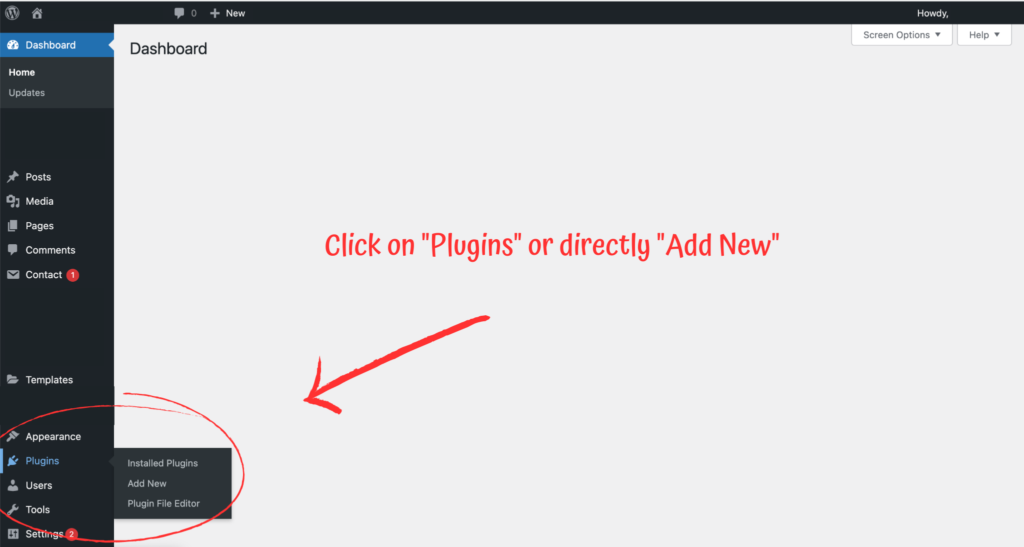
2 – Click on “Add New” at the top of the screen.

3 – Search for the plugin you want to install by typing its name or a relevant keyword in the search bar.
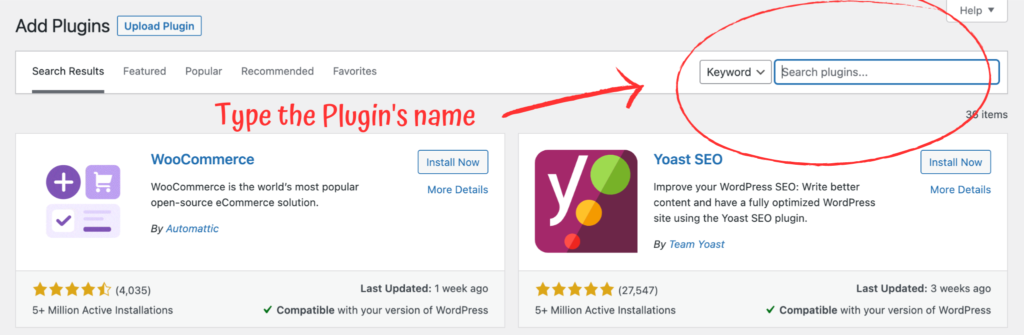
4 – Once you’ve found the plugin you want, click on “Install Now.”
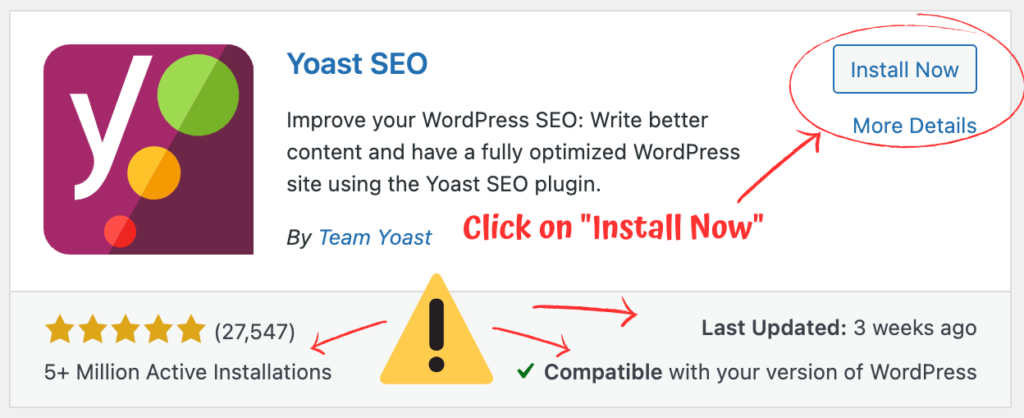
Before installing a plugin, it’s important to check a few things. Firstly, make sure that the plugin is compatible with the version of WordPress that your website is using. Secondly, check to see if the plugin is regularly updated by its developers. And finally, take note of the number of active installations as a high number can indicate a reliable and trusted plugin.
5 -After the plugin has installed, click on “Activate” to activate the plugin on your website.
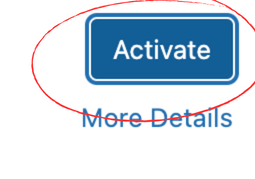
And that’s it! You’ve successfully installed a plugin on your WordPress website.
Comparing Free and Paid Plugins
As mentioned, there are both free and paid plugins available in the WordPress plugin directory. While both can be useful, there are some key differences to consider when deciding whether to use a free or paid plugin.
Free Plugins:
- Are available at no cost
- May have limited functionality
- May not have as many updates or support as paid plugins
- May not be as secure as paid plugins
Paid Plugins:
- Often have more features and functionality than free plugins
- Typically receive regular updates and support from the developer
- Are often more secure than free plugins
- Can be expensive, depending on the plugin
Ultimately, the decision of whether to use a free or paid plugin depends on your specific needs and budget. It’s always a good idea to research and read reviews of the plugin before installing it on your website.
In conclusion, installing plugins is a simple process that can greatly enhance the functionality of your website. By understanding the differences between free and paid plugins, you can choose the option that best fits your needs.
Step 6 : Creating Content in WordPress
WordPress offers various types of content that you can create to populate your website. Here’s a breakdown of the different types of content and their utility:
- Pages :
Pages are static and are typically used for creating content that doesn’t change often, such as an about page or contact page. Pages can be organized into a hierarchy, making it easier to create a navigation menu for your website.
To create a new page, go to Pages > Add New. You can add text, images, and other media to your page using the Gutenberg editor or any other page builder plugin of your choice.
- Posts :
Posts are typically used for creating regular blog content, such as news updates or articles. They are organized by date and can be sorted into categories and tags to make it easier for users to find specific content. Posts also allow for comments and social sharing.
To create a new post, go to Posts > Add New. You can add text, images, and other media to your post using the Gutenberg editor or any other post editor plugin of your choice.
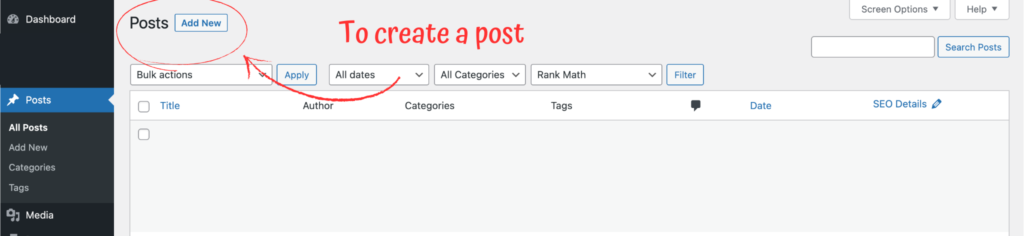
And it is exactly the same process for other contents !
- Custom Post Types :
Custom post types are a way to create additional types of content beyond just posts and pages. For example, if you have a website for a restaurant, you might create a custom post type for menu items. Custom post types can be organized and displayed in different ways on your website.
To create a custom post type, you can use a plugin like Custom Post Type UI. Once you’ve created your custom post type, you can start creating content for it just like you would for pages or posts.
- Media
Media includes images, videos, and other types of files that you can upload to your WordPress site. You can then use these files in your posts and pages.
You can add media to your website by uploading files directly to the Media library or by adding them to your pages or posts.
When it comes to creating and editing content in WordPress, the process is generally the same for all types of content. To create a new post, page, or custom post type, simply click on the “Add New” button in the appropriate section of the WordPress dashboard. You can then add content using the WordPress editor, which includes a range of formatting and layout options.
To edit existing content, simply find the post or page you want to edit in the appropriate section of the WordPress dashboard and click on it. You can then make changes to the content using the same editor.
Overall, the different types of content in WordPress offer a lot of flexibility in terms of what you can create and how you can organize it. Posts and pages are the most commonly used types of content, but custom post types can be useful for creating more specialized content. Media, meanwhile, is essential for adding visual interest to your website.
Step 7 : How to Customize Your WordPress Website Design
When it comes to customizing the design of your website on WordPress, there are several options available. Here are some of the most common ways to customize your website’s design:
- Theme customization: WordPress themes are pre-designed templates that determine the layout and style of your website. Most themes allow you to customize the colors, fonts, and other design elements to match your brand or personal preferences. Some themes also include built-in page builders that allow you to create custom layouts without any coding knowledge.
- CSS customization: CSS stands for Cascading Style Sheets, and it is a coding language used to style and format web pages. With WordPress, you can use CSS to customize the design of your website beyond what is available in the theme settings. This requires some coding knowledge, but there are plugins available, such as Simple Custom CSS, that make it easier to add custom CSS to your website.
- Page builders: Page builders are plugins that allow you to create custom layouts for your website without any coding knowledge. They typically offer a drag-and-drop interface that allows you to add and arrange elements on the page. Some popular page builders for WordPress include Elementor, Beaver Builder, and Divi Builder.
- Plugins: There are many plugins available for WordPress that can add additional design elements to your website, such as sliders, image galleries, and social media icons. These plugins can be installed and configured without any coding knowledge and can help enhance the visual appeal of your website.
In summary, customizing the design of your website on WordPress can be done in a variety of ways, including theme customization, CSS customization, page builders, and plugins. Choose the method that best suits your needs and skill level, and don’t be afraid to experiment to find the perfect design for your website.
Where do I start ?
- Start with a theme: WordPress offers thousands of free and paid themes that can help you quickly create a professional-looking website. Look for a theme that matches the style and functionality you want and is easy to customize.
- Use page builders: Page builders are plugins that make it easy to create custom page layouts without any coding. They offer a visual interface where you can drag and drop elements, add content, and adjust the layout. You can check the most known : Elementor, Beaver Builder or Divi !
- Learn CSS: If you want to make more advanced customizations to your website, learning CSS can be helpful. CSS is a coding language used to style web pages and can help you achieve more precise design changes.
- Consider hiring a professional: If you have a more complex website or don’t feel comfortable making design changes yourself, consider hiring a professional web designer or developer to help you. They can help you create a custom design and make sure your website looks professional and functions correctly.
Step 8 : Understanding SEO and Organic Traffic
What is SEO and How Does it Work?
SEO stands for Search engine optimization, it is the practice of optimizing your website to rank higher in Search Engine Results Pages (SERPs) such as Google, Bing, or Yahoo. When someone types a query into a search engine, the search engine’s algorithm tries to show the most relevant and authoritative results based on the query.
SEO involves optimizing your website to be more relevant and authoritative for the queries that you want to rank for. This includes optimizing your website’s content, structure, and technical aspects so that search engines can crawl, index, and understand your website better.
By implementing SEO best practices, you can improve your website’s visibility in search engine results and attract more organic traffic to your website.
What is Organic Traffic and Why is it Important?
Organic traffic refers to the visitors who come to your website from search engine without clicking on an advertisement or paid result. In other words, it is the traffic that is generated naturally, without any paid promotion or advertising. Organic traffic is considered to be high-quality traffic as it generally consists of people who are actively searching for information related to your website or business.
The Pros and Cons of Organic Traffic and Paid Promotion
| Organic Traffic | Paid Promotion and Advertising | |
| Definition | Traffic that comes from search engines or social media | Traffic that comes from paid advertising or promotions |
| Cost | Free | Can be expensive depending on the platform and targeting |
| Time | Takes time to build up, but can be sustained long-term | Immediate, but traffic stops when campaign is over |
| Quality | Can be highly targeted to specific interests or needs | May be less targeted, but can be tailored to specific goals |
| Trust | More trustworthy and credible to users | May be viewed as less trustworthy or spammy by some users |
| Sustainability | Sustainable and can continue long-term | May not be sustainable without continued investment |
Overall, organic traffic is a great way to build a long-term, sustainable audience that is highly targeted to specific interests or needs. Paid promotion and advertising, on the other hand, can offer immediate traffic and more control over targeting, but may be less trustworthy to some users and require continued investment to maintain.
In conclusion, while both organic traffic through SEO and paid promotion and advertising have their pros and cons, we believe that SEO is the best long-term and safe option. Building organic traffic through SEO may take longer, but it can result in sustainable traffic growth and better credibility with search engines. However, if quick results are needed, paid promotion and advertising may be a viable option. Ultimately, the choice between the two depends on the your goals and needs.
8 Essential Tips for Optimizing SEO on Your WordPress Website
- Install an SEO plugin: Use an SEO plugin like Yoast SEO or All in One SEO Pack to optimize your website’s meta tags, XML sitemaps, and other on-page SEO elements.
- Choose a mobile-friendly theme: A responsive or mobile-friendly theme is important for providing a good user experience and improving your search engine rankings.
- Use descriptive permalinks: Use descriptive permalinks that include keywords related to your content, rather than default URLs that include random characters.
- Optimize your images: Compress your images to reduce file size, use descriptive file names and alt tags, and include relevant captions.
- Use header tags: Use header tags (H1, H2, H3, etc.) to structure your content and make it easier for search engines to understand the hierarchy of your page.
- Use internal linking: Link to other relevant pages on your website to provide more context and help search engines understand the relationships between your content.
- Publish quality content: Publish high-quality, original content that provides value to your readers and targets relevant keywords.
- Build high-quality backlinks: Acquire high-quality backlinks from reputable sources to improve your website’s authority and search engine rankings.
By following these tips, you can improve your website’s search engine rankings and drive more organic traffic to your WordPress website.
Step 9 : Launching your website
Once you’ve finished building your website, it’s time to launch it and share it with the world. Launching a website can be an exciting yet overwhelming process, but with the right steps and tools, you can make it a smooth and successful launch.
- Step 1: Test Your Website
Before launching your website, it’s important to thoroughly test it to ensure that everything is functioning properly. Here are some things to check:
- Navigation: Make sure that all the links and buttons on your website work as expected and lead to the correct pages.
- Forms: Test all the forms on your website to ensure that they’re working correctly and that you’re receiving the information you need.
- Responsive design: Check that your website looks good and functions well on different devices and screen sizes.
- Load time: Test your website’s load time using tools like GTmetrix or Google’s PageSpeed Insights to ensure that it loads quickly.
Step 2: Set up Analytics and Tracking
To track your website’s performance and user behavior, it’s important to set up analytics and tracking.
Here’s what you need to do:
- Install Google Analytics: Install Google Analytics on your website to track metrics like pageviews, bounce rate, and user behavior.
- Set up goal tracking: Set up goal tracking in Google Analytics to track conversions and specific user actions on your website.
- Install tracking pixels (optional): If you plan to run paid advertising campaigns, install tracking pixels like Facebook Pixel or Google Ads Conversion Tracking to track the performance of your campaigns.
Step 3: Promote Your Website
Once your website is live, it’s time to start promoting it to your target audience.
Here are some ways to do it:
- Social media: Share your website on your social media profiles and engage with your followers.
- SEO: Optimize your website for search engines to improve your website’s visibility in search results.
- Email marketing: Build an email list and send newsletters or promotional emails to your subscribers.
- Content marketing: Create and share valuable content like blog posts, videos, or infographics to attract and engage your target audience.
By following these steps, you can launch your website and start promoting it to your audience. Remember to keep track of your website’s performance and make necessary changes and optimizations to improve your user experience and achieve your goals.
To WordPress or not to WordPress
In conclusion, WordPress is a powerful tool that offers great flexibility and customization options for building complex and content-heavy websites. While it may not be suitable for everyone due to the upfront investment of time and money required to get it up and running, those who are willing to make the investment can reap the rewards of a highly customizable and scalable platform.
However, if you’re unsure about making such an investment, there are drag-and-drop website builders like Wix that can meet most of your needs. Ultimately, it’s important to consider your website’s growth potential and choose a platform that will support your long-term goals.
Remember, whether you choose WordPress or another website builder, the most important thing is to create a website that truly represents you or your business, and provides value to your audience.
As The Web Wizard, my ultimate goal is to empower you to create a website that truly represents you or your business, and I’m always here to help. If you have any questions or want to share your success story, drop a comment below and let’s continue to grow your website together!
It was the Web Wizard’s WordPress Review !


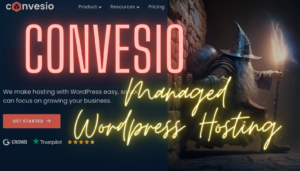
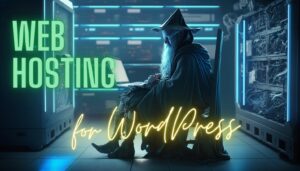


[…] element in creating a successful online presence. As the most popular content management system, WordPress powers over 40% of all websites on the internet. Therefore, finding the right hosting provider is […]